- Guía Rápida
- Carátula
- Sección Superior
- Decks
- Mixer
- Navegador
- Base de Datos
- Separación de Pistas (Stems) 2.0
- Editores
- Configuración
- Control Remoto de VirtualDJ
- Apendice
Manual del Usuario
Master Panel (essentials & pro layouts)
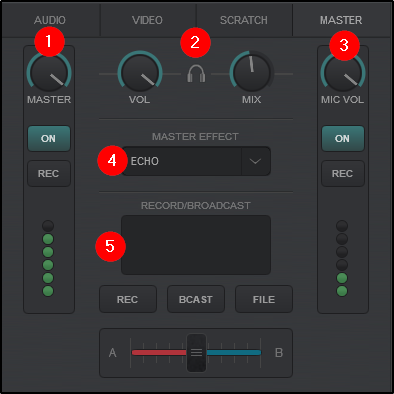
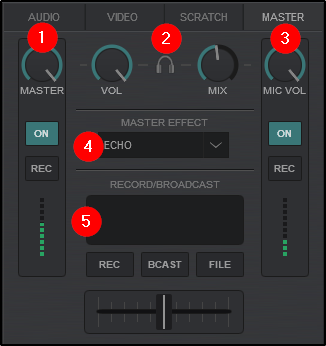
The Master panel contains controls for the Master Output, Headphones and Microphone Volume, along with Effects applied on the Master channel, Record and Broadcasting operations and Sampler recording from the Master Output or Microphone Input.
- Master OUTPUT. This section offers controls directly related to the Master Output:
Master Controls the Master Volume by moving the dial. The volume level can be reset to 100% by double clicking the dial. ON Indicates that the built in Limiter is armed and ready. The Limiter is on by default and cannot be turned off. REC Records the Master Output to a Sample. VU Meter Indicates the level of the Master Output. - HEADPHONE CONTROLS. Displays and controls the Headphone levels if a headphone channel has been created in the Audio Setup. These controls will be unavailable if Master Only or External Mixer is selected.
VOL Adjusts the volume of the Pre-listen channel (headphones). The volume level can be reset to 100% by double clicking the dial. MIX Adjusts the Pre-listen Output (headphones). When the dial is set to the far left (0%) the selected (PFL) decks will be heard. When the knob is set to the far right (100%) the Master Output will be heard. In all other positions the selected decks (PFL) and the Master Output will be mixed in the Pre-listen Channel (headphones). - MICROPHONE CONTROLS. This section offers controls directly related to the Microphone. A Microphone Input must be configured in the Audio Setup for these controls to become available.
MIC VOL Adjusts the volume of the Microphone Input. The volume level can be reset to 100% by double clicking the dial. ON Enables/Disables the Microphone Input. REC Records only the Microphone Input to a Sample. VU Meter Indicates the input level of the Microphone. - Master EFFECTS. This drop down menu provide a wide range of Master Effects to be applied to the Master Output. Clicking on the down arrow will open the list of available plugins while clicking on the text will activate them.
When the Effects menu is open, they can be Pinned open by using the Pin icon at the top, activated or docked to the browser area using the gear icon to the left of the chosen effect.
(See Effects for more detailed information.) - Record /BROADCAST. This area is used to quickly enable/disable a broadcast or recording:
BCAST Starts/Stops broadcasting based on the last known broadcast configuration. See Broadcast for more detailed information. REC Starts/Stops recording based on the last known recording configuration. See Recording for more detailed information. FILE Opens the Settings menu to make changes to the recording configuration and file name
More detailed information on how to broadcast and/or Record your mixes can be found in the Broadcasting and Recording sections of this manual.





